This blog was originally posted by Matt Doar on March 31, 2014. It was last updated by Gretchen Pawloski on October 13, 2020.
Almost 15 years ago, Jira custom fields feature was introduced. Different types of custom fields evolved, gradually improving how they displayed their data and how they could be used in searches. Over time, more JQL functions gradually appeared with each new release.
One custom field type in particular gained momentum quickly because it made navigating long drop down lists dramatically easier. A Cascading Select List is a Jira field with two levels of select lists. What you see in the second select list depends on what you chose in the first select list, as shown below. This is clearly much simpler, easier and faster than having hundreds of options appear in one - very long - select list.

When the Cascading Fields feature was first introduced, there were several issues. You couldn't use cascading select list fields in the Jira statistics gadgets on dashboards and you couldn't search for issues with certain values in cascading select list fields. As you can imagine, these limitations were frustrating to users. Fortunately, these capabilities now exist. Below are just a few examples of ways to use Cascading Select Lists.
Cascading Select Lists can be added to gadgets such as the pie chart gadget shown below. The parent and child option names are nicely separated with a dash, and as you might expect, clicking on any of the pieces of pie shows those issues in the Issue Navigator.

There are some interesting edge cases around searching on cascading select lists. What happens if you have two different parent options that have child options with the same name? In our example field, this could be if both Europe and Asia have a child option named "Turkey". As the above below shows, Jira does the right thing.

Using Connector for Salesforce & Jira, your teams can easily create robust workflows that use Jira Cascading Select Lists and Salesforce Dependent fields to create easily managed select lists that provide a seamless experience for both admins and end-users. Admins can set up a range of options for synchronization modes when selecting a cascading field to map.
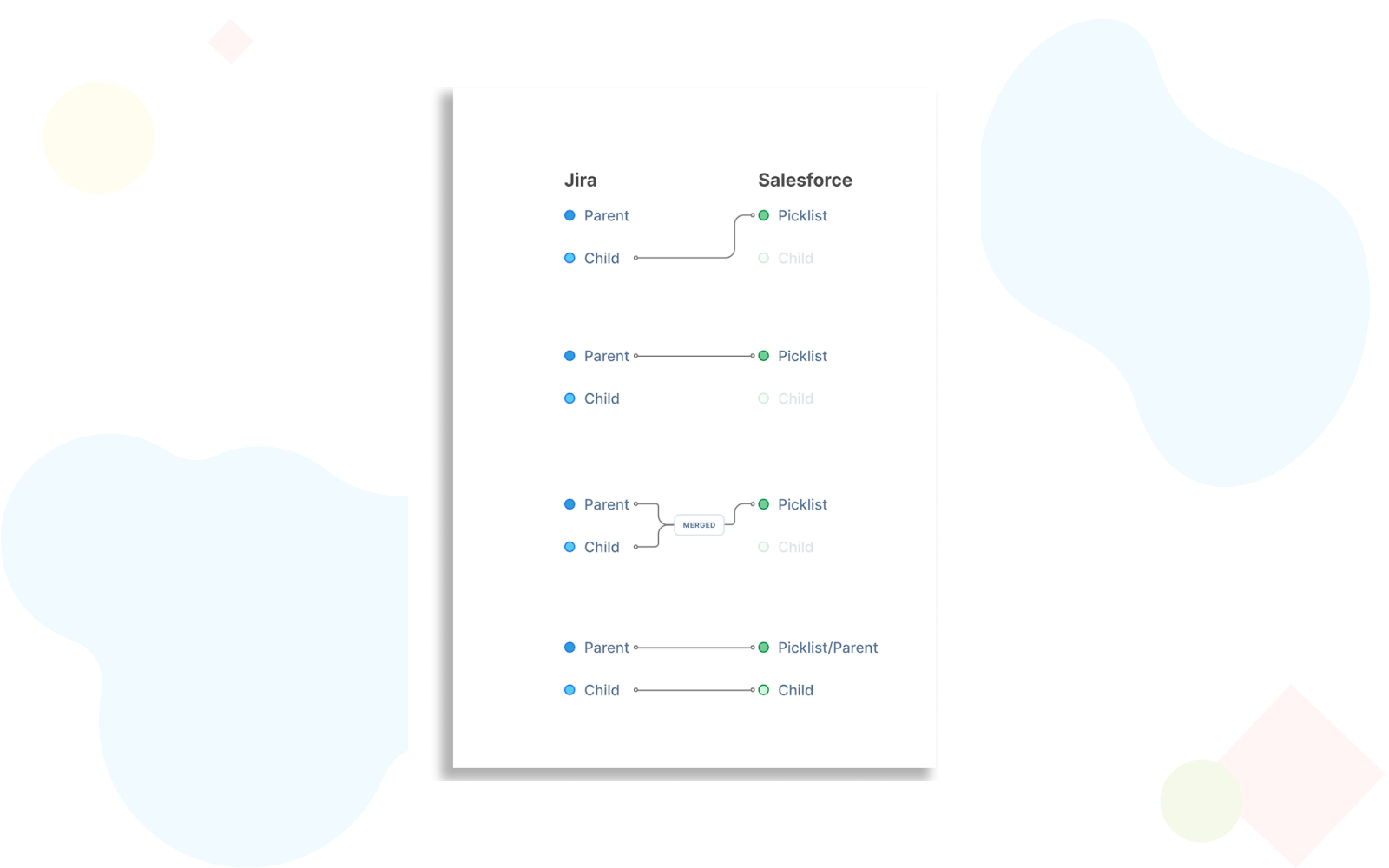
We've compiled a short list of different cases that you might want to search and the corresponding matching JQL queries. The custom field in this case is named "Region and Country".
JQL: "Region and Country" = value1
JQL: "Region and Country" = value2
JQL: "Region and Country" is empty
JQL: "Region and Country" = value1 and "Region and Country" = value2
To search for issues with more complex combinations, you'll need to use the cascade Option JQL function.
JQL: "Region and Country" in cascadeOption(value1, none)
Now that you've seen just a few of the many different ways to search on cascading select list custom fields and display the results, we hope you'll find it helpful in your own use case.
.jpg)










